If you have a Google Analytics tracking code on a website and are also running an AdWords campaign for it under the same Google account, it's easy to import Google Analytics data like bounce rates, pages per session and average session duration for Ad groups, ads and keywords.
Why would you want to do that? There are many good reasons, but for starters, the short answer is: so you can better assess the relevance of your keywords, ads and landing pages to the search queries on which Google is sending prospects to your site. And make improvements as necessary, to get more conversions with higher return on your investment in your web site and AdWords campaigns.
How to do it:
Step 1. First, make sure you have autotagging turned on in your AdWords account. In the New AdWords Experience, to do this, log in to your AdWords account, click Settings in the left pane, then click the Account Settings tab at the top of the screen, and verify that Auto-tagging is shown as Yes. If it's not, click the dropdown arrow, check the box beside "Tag the URL that people click..." and SAVE. Like this:
Step 2. Next, to add Google Analytics ad-group data to your AdWords reports, click the Campaigns tab at the top of the screen to display your list of campaigns, then click Ad groups in the left pane. When the AdWords report is displayed, go to the cluster of icons at top right and click on the Modify Columns icon (3 vertical bars).
Step 3. Click Modify Columns on the dropdown menu, and you should get a view like this:
Step 4. In that screen click Google Analytics in the left column to get a view like this:
Check each of the new data fields you want to add, and click APPLY.
Now, to add Google Analytics data to your Ads reports, just go back to Step 2, click Ads & Extensions in the left pane, and repeat Steps 3 and 4.
And finally, to add GA data to your AdWords keywords reports, go back to Step 2 once more and click Keywords in the left pane.
You should now see the new columns of GA data at the far right of your AdWords reports, like this:
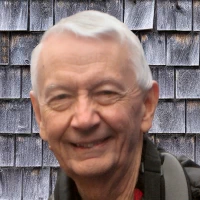
 - David
- David
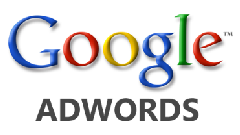


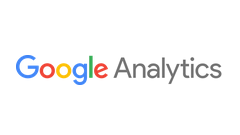

Comments on How to integrate Google Analytics data into AdWords reports