If your B2C business has prospective customers in your local town or region, or if the clients of your B2B business do, you should be using Google My Business.
Google cites these reasons for using Google My Business:
- Get business by sharing your latest offerings, promotions and news
- Share helpful information about your company and your products
- Get reviews and engage with customers
- Get analytics that tell you how customers are finding your business
As an analytical sort of person, I find that last point especially appealing. Because the analytics reports available from Google My Business tell me how many of the people that saw our GMB listing clicked through to the website; how many asked for directions, and from where; and how many times our photos were viewed daily, benchmarked against similar businesses.
These numbers and their trends are important for us because in the local area we have both B2B clients (hotels, restaurants, tourist boards, tour operators) and B2C prospects of those clients, in the form of tourists doing in-destination searches for stuff to see and do.
One of our initiatives that needs a presence in local search is Top New England Vacations - a directory of tourist attractions, activities and services in the six New England states. We provide listings on the site to our B2B clients (among others), and promote the directory to consumers in New England's top geographical markets for tourism. This is the business for which I'm going to create a GMB listing in the example below.
First, some caveats:
- You need a Google account to use GMB. (Should have one anyway.)
- It's possible that your business is already in GMB, even if you didn't put it there. In that case, if you start to follow the procedure below, at some point you'll be diverted to a somewhat different process for claiming your business.
- Under the GMB terms of service, only the owner of a business is supposed to create or claim a GMB listing. But the owner can share management of the listing with an agent. So: if the business for which you're creating a listing is a client's business, you should use the client's contact info when signing up, have the client authorize you as agent. And if you're unable to provide a phone number or physical mailing address for ownership verification while doing this initial setup, that's going to cause you problems.
Here's the process, step-by-step:
First, go to https://www.google.com/business/ and click START NOW at top right. That should send you to your Google account login screen. Log in.
Next you should see this screen. Enter your business name and click NEXT.
On the next screen, enter physical address information. GMB won't accept a PO Box. If you deliver stuff, check the box.
The next screen should show a list of businesses near your location (which GMB determines via Google Maps) that are already in GMB, like this:
If your business is listed, click the radio button and you'll be sent to the procedure for claiming your listing. But if yours is a new listing, as in our example, just click the None of these radio button, and you should then see this screen:
At this point, I spent some time at Google trying to find a complete list of categories. Because the way this data field works is: you can't just make up your own category - when you start to enter a category name, the system autocompletes after you enter a few characters. To avoid this trial-and-error process, go to SolidStrategems.com which helpfully provides a list of GMB categories. "Tourist Information Center" was the best match I could find - not a bad one, actually - for TopNewEnglandVacations.com, so I used that.
The next screen up asks for phone number and Web address. Google says these items are optional, but if you don't put them in they'll bug you about it forever - and you want to be contacted, right? - so fill these fields out.
This next screen is where Google first brings up the little matter of verifying that you are in fact the owner of this business. To encourage you to press on, they list some of the benefits you'll get as soon as you're verified.
Then you get to choose a verification method. Remember I said earlier that if you don't pick either phone or postcard verification - and instead pick the "Verify later" option - that will cause you problems? Please pick phone or mail. But if you pick phone, you have to be at that number right now to receive Google's robocall with verification code. If that's not the case, take the postcard option. Whichever method you choose, Google will send a 5-number code with instructions as to where to enter it online, to complete the process.
Since I'm not near the Top New England Vacations phone right now, I've chosen to go the postcard route, by clicking the MAIL button. Optionally, you can add a contact name to the mailing address.
Then, GMB acknowledges your choice of verification method, in my case the postcard:
Then, finally, you're sent to this screen where, once verified, you can embellish your listing with business hours, description, photos, etc., post news, and start creating ads.
The end result, after verification but before embellishments, should look something like this:
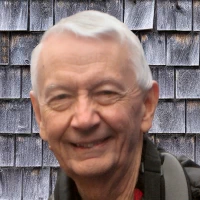
 - David
- David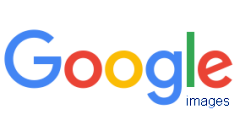
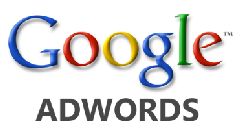
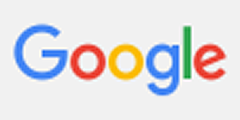

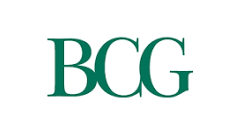
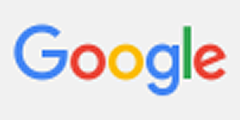
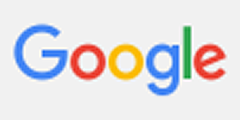
Comments on How to use Google My Business to stand out in local search